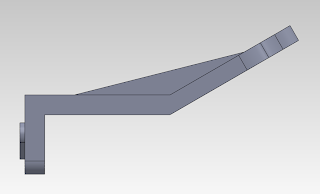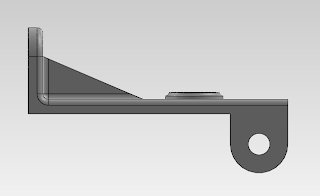Here is the compressor to be housed in the turbo.
The primary features used in constructing this are the Loft, Circular Pattern, Revolve Cut, and Revolve features. As you can see the compressor fins are constructed using two rectangles offset above each other and at an angle to each other. Then a 3D Sketch is created to create the curvature along the path that intersects them. The Spline sketch tool is used to accomplish this. The bottom fin is constructed in a similar manner. Once the two fins are completed we use the Circular Pattern feature to created the circular array of fins centered across the central axis.
Impellers are designed like this in order to suck air from the top and force them down the curvature of the fins into the turbo volute. When spooling it can achieve from anywhere to 80,000 to 200,000 rpm, creating significant amounts of pressure.
1060 Aluminum Alloy is designated to the part and a final rendering is done.